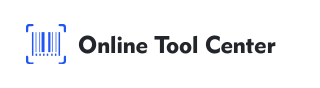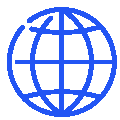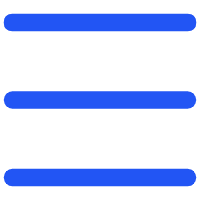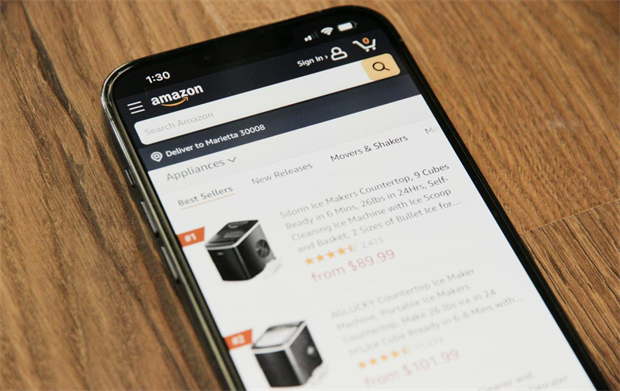
If you're an Amazon seller, you've probably heard about the mysterious FNSKU code. Maybe you've seen it on product labels or inside Seller Central but never really understood what it does. Don't worry — you're not alone. Understanding the difference between FNSKU, UPC, and other Amazon barcodes can be confusing at first.
This short guide will help you figure out what the FNSKU code Amazon is, why it matters for FBA, and how to print it correctly without making rookie mistakes.
What Is an FNSKU Code on Amazon?
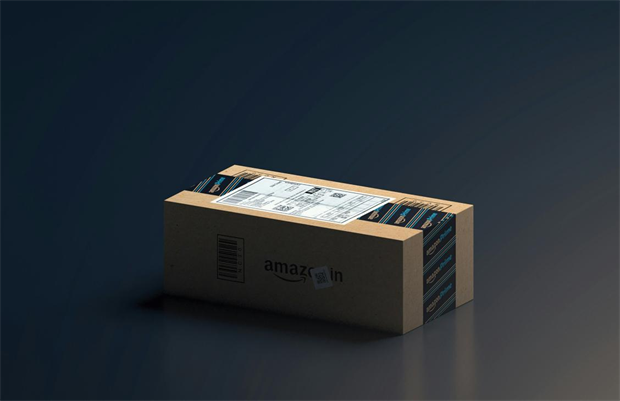
FNSKU stands for Fulfillment Network Stock Keeping Unit. It's a unique barcode Amazon assigns to every product stored and shipped through the FBA (Fulfillment by Amazon) program.
Think of it as your product's fingerprint inside Amazon's massive warehouse network — each FNSKU links that exact unit to your seller account, not anyone else's.
Here's the key: even if two sellers list the same item, each one receives a different FNSKU. This ensures that when Amazon ships an order, your customer always receives the product you sent in, not another seller's inventory.
You'll often see this label printed as a small barcode sticker on the back or bottom of the packaging. It usually says something like: “Amazon FNSKU – X00XXXXXXX.”
Why FNSKU Is Important for FBA Sellers
Amazon uses the FNSKU system to keep inventory organized across millions of products.
Without it, your stock could easily get mixed up with others — especially if you sell popular or generic items.
Here's why Amazon FNSKU matters:
✔️ It tells Amazon which seller owns the inventory.
✔️ It helps track damaged, misplaced, or returned products.
✔️ It ensures the right item goes to the right buyer.
If you plan to sell through FBA, using the correct Amazon FBA label isn't optional — it's required. Sending products without proper FNSKU codes can lead to delays or rejected shipments.
How to Get Your FNSKU Label in Seller Central
Getting your FNSKU code amazon is simple once you know where to look.
1. Log in to Amazon Seller Central and open Manage FBA Inventory.
2. Find the product you want to label.
3. Click Print Item Labels under the Action column.
4. Choose your preferred label size, such as Avery 5160 (30-up).
5. Download the PDF and print directly — or generate the barcode using an online barcode generator for cleaner results.
It's a quick task, but small errors can cost you time. Always check your file before printing. Labels that are blurry, too small, or misaligned can be rejected by Amazon scanners.
Printing Amazon FNSKU Barcodes Correctly
Good labeling saves headaches later. Here are a few best practices:
✔️ One FNSKU per unit. Never reuse the same label for another product.
✔️ Use a thermal label printer. It prints sharper black-and-white barcodes that won't smudge or fade.
✔️ Standard size: 1 x 2⅝ inches (the Amazon-recommended format).
✔️ Placement: flat surface, visible, and not near a curve or seam.
And here's something many beginners miss — don't cover your product's original UPC unless required. Amazon sometimes scans the UPC for listing validation. Covering it may cause scanning errors.
If you're unsure, apply your FNSKU next to the existing UPC, not over it.
FNSKU vs UPC vs ASIN — What's the Difference?
All these codes look similar but serve very different purposes. Let's simplify it:
Code | Purpose | Who Uses It |
UPC | A global product identifier (issued by GS1). | Used when creating a new listing. |
ASIN | Amazon's internal catalog number. | Automatically assigned by Amazon. |
FNSKU | Links a product to a specific seller's inventory. | Required for FBA shipments. |
If you sell private label products under your own brand, you'll need a UPC from GS1 first. Once your listing is live, Amazon generates your FNSKU code automatically. That's the barcode you'll print on your packaging.
In short, UPC gets you listed, while FNSKU keeps your inventory connected.
Try our free barcode generator today — create your Amazon barcodes online in seconds. Fast, accurate, and 100% FBA-compliant.
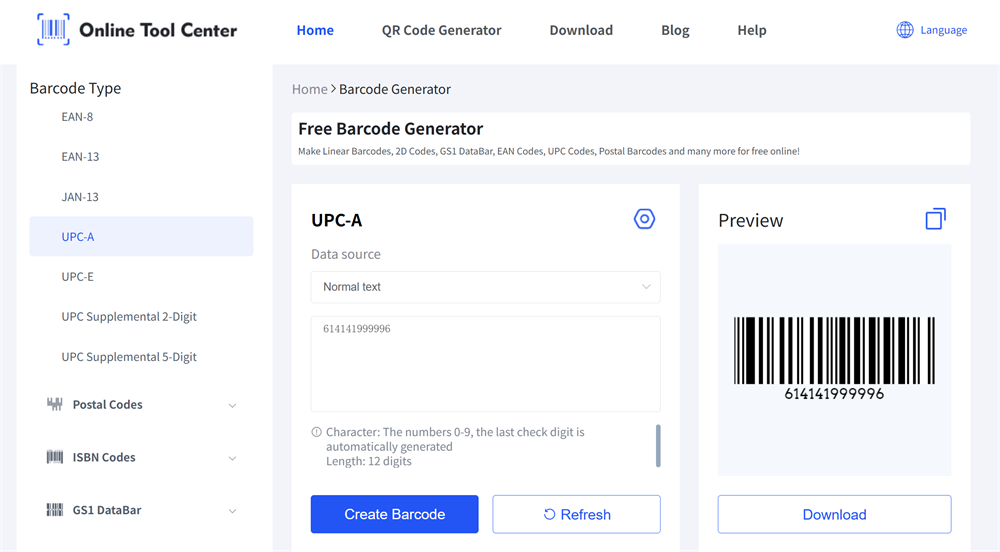
Wrapping Up
A single FNSKU code can decide whether your FBA shipment moves smoothly or ends up delayed. These barcodes are more than stickers — they connect your products to Amazon's tracking system and your seller account.
Check your Amazon barcode twice, print once, and keep your FBA labeling consistent. Fewer mistakes mean faster check-ins and cleaner inventory flow inside the warehouse.
Common Questions About Amazon FNSKU Labels
FAQ 1: How do I print FNSKU labels for Amazon FBA?
You can print FNSKU labels directly from Amazon Seller Central by selecting “Print Item Labels.”
For clearer and faster results, many sellers use a free online barcode generator to create FBA-compliant FNSKU barcodes in bulk.
FAQ 2: Do I need both UPC and FNSKU on my product packaging?
Yes. The UPC is used when creating the listing, and the FNSKU barcode is required for products stored and shipped through Amazon FBA.
If you sell private label products, you must include the FNSKU on each item to make sure it's recognized as your inventory.
FAQ 3: Can I use the same FNSKU for different products?
No. Every FNSKU code is unique to a specific listing and seller.
Using the same code for multiple items can cause inventory errors or shipment delays. Always create a separate barcode for each unique SKU before printing or labeling.