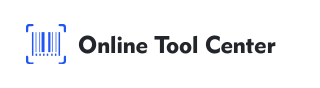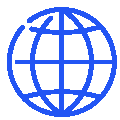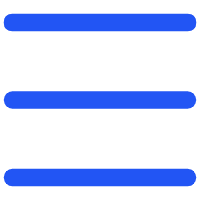Ever stared at a barcode on a product label and thought, "How hard can it be to make one of these?" You're not alone. Selling on Amazon? Organizing your home inventory? Managing product stock for your small business? Barcodes might seem like some mysterious, techie thing you need a PhD to create. But guess what? You don't.
Making your own barcode is surprisingly easy—and you don't need to buy overpriced software or wait weeks for someone to mail you one. You can do it right now, for free. We'll show you how.
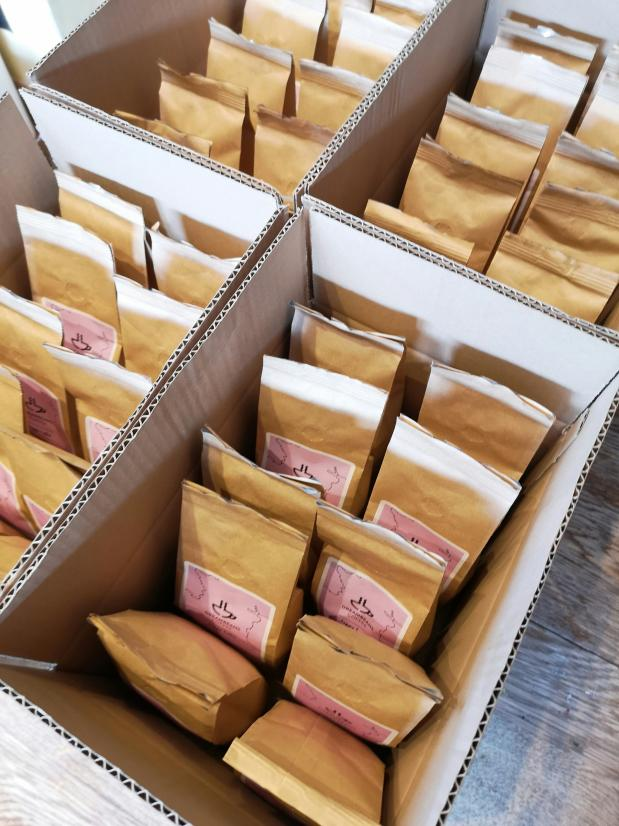
What Is a Barcode and How Does It Work?
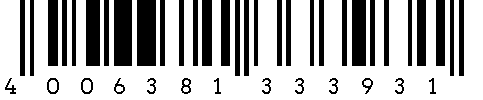
A barcode is a machine-readable way to tag your stuff. Think of it like your product's fingerprint. So how does it actually work?
When you scan a barcode, the scanner picks up the pattern—black and white bars for 1D codes, or small blocks and dots for 2D ones. It translates that pattern into a number or text string and sends it to your inventory or POS system. Once the system receives it, all the details you've linked to that code—like the product name, price, or quantity—show up instantly.
It's basically a shortcut. Instead of typing everything by hand, you scan once and get instant access.
Barcodes generally fall into two categories:
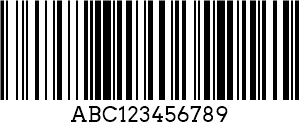
● 1D Barcodes
1D Barcodes: These are the classic linear codes made of vertical black lines. You've seen them on books, groceries, shipping labels—you name it. They're great for encoding numbers or letters in a compact form.
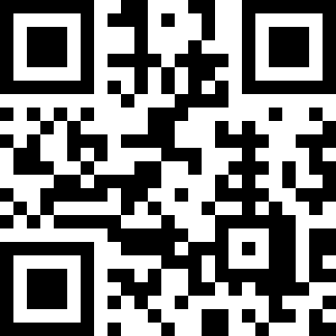
● 2D Barcodes
2D Barcodes: These include QR codes, Data Matrix codes, and more. They're more square-shaped and can store significantly more information—like URLs, text, and even entire business cards.
When Should You Start Using Barcodes?
Many small businesses—like handmade soaps, baked goods, or custom crafts—start by managing products manually with handwritten labels or spreadsheets.
It works at first, but as you grow, this method becomes inefficient, and difficult to scale.
So how do you know it's time to start using barcodes in your business?
Here are a few signs:
- You're mixing up products or packaging the wrong ones.
- You're tracking inventory manually in Excel (and it's getting messy).
- You've got more than 10 products or variations to manage.
- You want faster checkouts or faster stock takes.

Creating barcodes for your products make things faster and more accurate by cutting down on manual data entry. But a barcode alone won't do much. To actually put it to work, you'll need a simple system behind it.
That means a few basic tools that let you create the barcode, print it, scan it—and, most importantly, connect it to useful information in your system.
A basic barcode system usually includes:
- ● A barcode generator or barcoding software – to create your codes
- ● Barcode labels – printable stickers to apply to products or shelves
- ● A barcode printer – thermal or laser printers designed for labels
- ● A barcode scanner or mobile PDA – to read and process the codes
Even a basic setup like this can dramatically cut down on manual entry and reduce costly mistakes.
Want a full walkthrough on setting up your barcode system? Check out this detailed guide: How to Set Up a Barcode Inventory System.
How to Choose the Right Barcode Type for Your Products or Inventory?
Let's get back to the big question: how do you make your own barcode?
Before you jump into generating one, it's worth figuring out which barcode format makes the most sense for your specific use case.
Here's a quick cheat sheet of the most common ones used in retail, logistics, and warehouse operations.
| Barcode Type | Best For | Notes |
|---|---|---|
| UPC-A | Retail Products (U.S.) | Standard for point-of-sale in the U.S. and Canada; encodes 12 numeric digits. |
| EAN-13 | International Retail | Used globally, especially outside North America; encodes 13 numeric digits; fully compatible with UPC systems. |
| Code 128 | Logistics, Shipping, Warehousing | High-density linear code that supports the full ASCII character set; ideal for compact encoding of alphanumeric data. |
| Code 39 | Inventory, Internal Asset Tracking | Easy to generate and widely supported; encodes letters, numbers, and some special characters; less space-efficient than Code 128. |
| QR Code | Digital Content, URLs, Marketing, Product Labels | 2D matrix code that stores large amounts of data (text, URLs, etc.); scannable by smartphones and imaging scanners; widely used in packaging and mobile payments. |
Pro tip: Making barcodes for internal tracking—like labeling bins, shelves, or backroom stock—Code 128 or Code 39 are easy, flexible options. But for anything customer-facing or retail-ready, you'll want to use barcodes that follow official standards, like UPC or EAN.
Do You Need a Registered Barcode or Can You Make Your Own?
Here's where things get confusing for most folks.
If you're selling through Amazon, Walmart, or into large retail chains, you'll need a registered barcode—usually from GS1. These are unique, verifiable, and often required for listings.
But if you're:
- Running a small business
- Selling at local markets or online independently
- Managing your own warehousing inventory system
- Organizing stock in your office or home
...then making your own barcode is totally fair game.
You don't need to commit to a full GS1 registration just to label your first batch of candles or print inventory stickers. That's overkill.
Free Barcode Generator vs Software: Which Should You Use?
You've probably come across barcode software promising full inventory control, automation, and system integration. Those tools are powerful—but if all you really need is a clean barcode to stick on your product or shelf, that's more than you really need.
Barcode software is great for growing teams or businesses running complex inventory operations. It offers features like multi-location tracking, database syncing, and custom automation. But it also comes with a price tag—and usually a learning curve.
On the flip side, a free barcode generator is perfect if you're just getting started.
We recommend trying our free online barcode generator, which supports multiple 1D and 2D symbologies. It's fast, easy to use, and requires zero setup. No downloads. No training. Just type, click, and print. For small businesses, early-stage projects, or internal use, it might be all you ever need.
How to Make Your Own Barcode (Step-by-Step)?
Let's do this:
Step 1: Pick a Barcode Format
Visit our free online barcode generator. Use Code 128 or Code 39 for internal or small-scale use. Reserve UPC-A and EAN-13 for retail environments that require GS1 registration.
Step 2: Add Your Info
Plug in whatever identifier you're using—like a SKU, product ID, or serial number.
Step 3: Generate and Download
Click “Create Barcode” to generate a live preview. Customize the size, color, and output format (SVG, PNG, etc.), then download your barcode image.
Step 4: Print It
Use a professional barcode label printer to print your barcode labels. Apply them to your product, shelf, packaging—wherever you need quick and accurate scanning.
And that's it. Simple, fast, and no hassle.
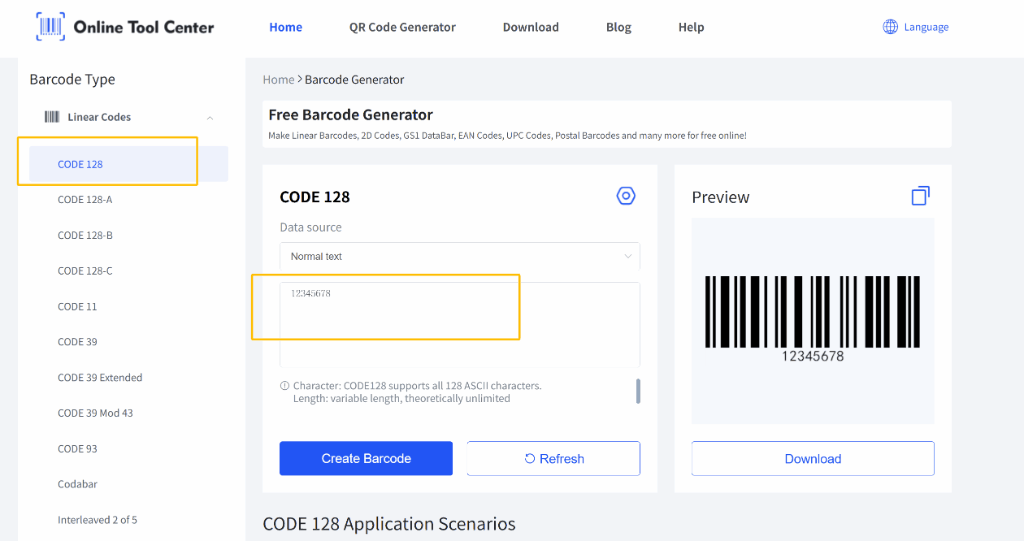

Barcode Usage Tips: Best Practices & Mistakes to Avoid
Here's how to not screw it up:
- Leave white space around your barcode (a "quiet zone“).
- Don't stretch or shrink the barcode image.
- Print in high contrast.
- Run a scan test before printing lots of labels.
- Be consistent—don't randomly change your product codes.
There's no need to overthink it. Just follow the basics.
Barcode FAQ: What Beginners Always Ask
Q1: Can I use my own barcode on Amazon?
A: Nope. You'll need a GS1-registered UPC.
Q2: What's the difference between SKU and barcode?
A: A SKU is your internal code. A barcode just makes it scannable.
Q3: Are free barcodes legal?
A: Totally fine for internal use. Not okay for Amazon or big retail.
Q4: Do I need a barcode for each variation?
A: Yes. Each size, color, or version needs its own.
Make Your Own Barcode Now
Stop wasting time reading forums and guessing your way through this. Try our free barcode generator. It's fast, easy, and doesn't lock you into anything.
Generate Your Free Barcode →