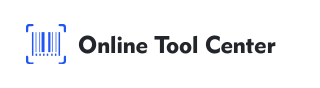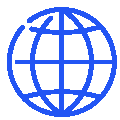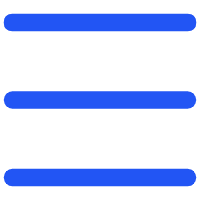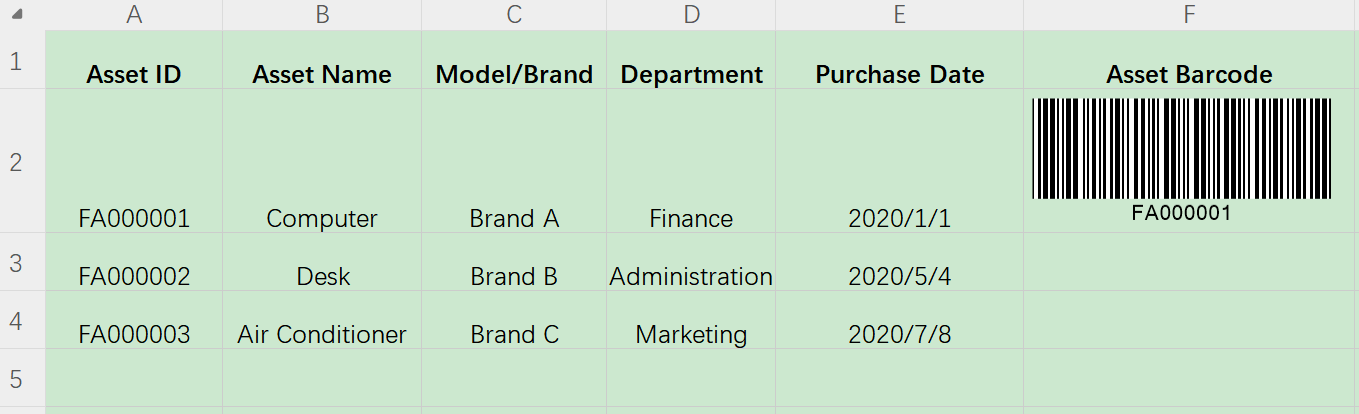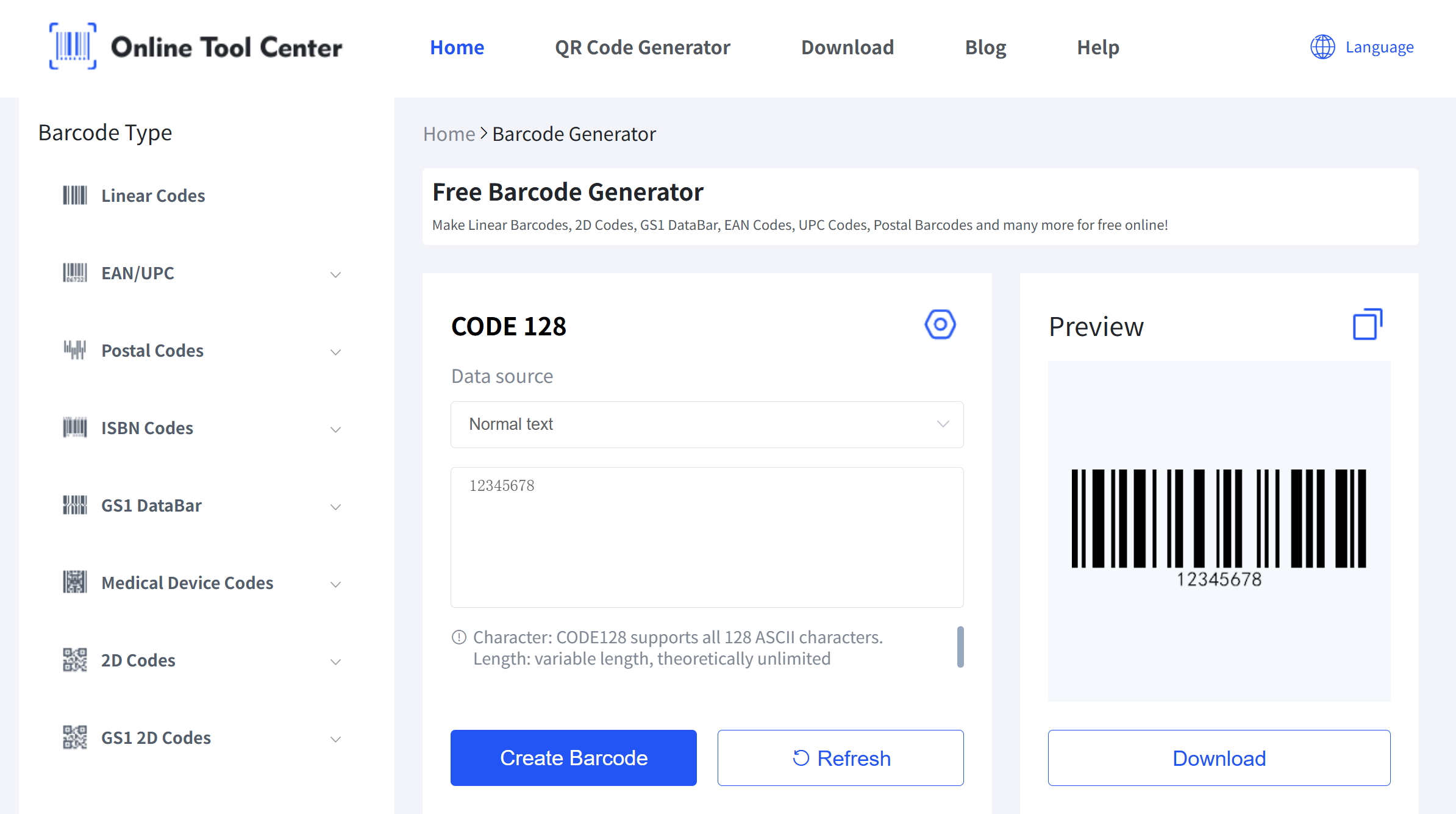This way, you can easily connect Excel data and print barcodes in bulk.
Using a barcode font in Excel is a simple and low-cost way to create barcodes for inventory, product tags, or small projects. For a faster and more flexible option, try our barcode generator tool, which works with all major barcode types.